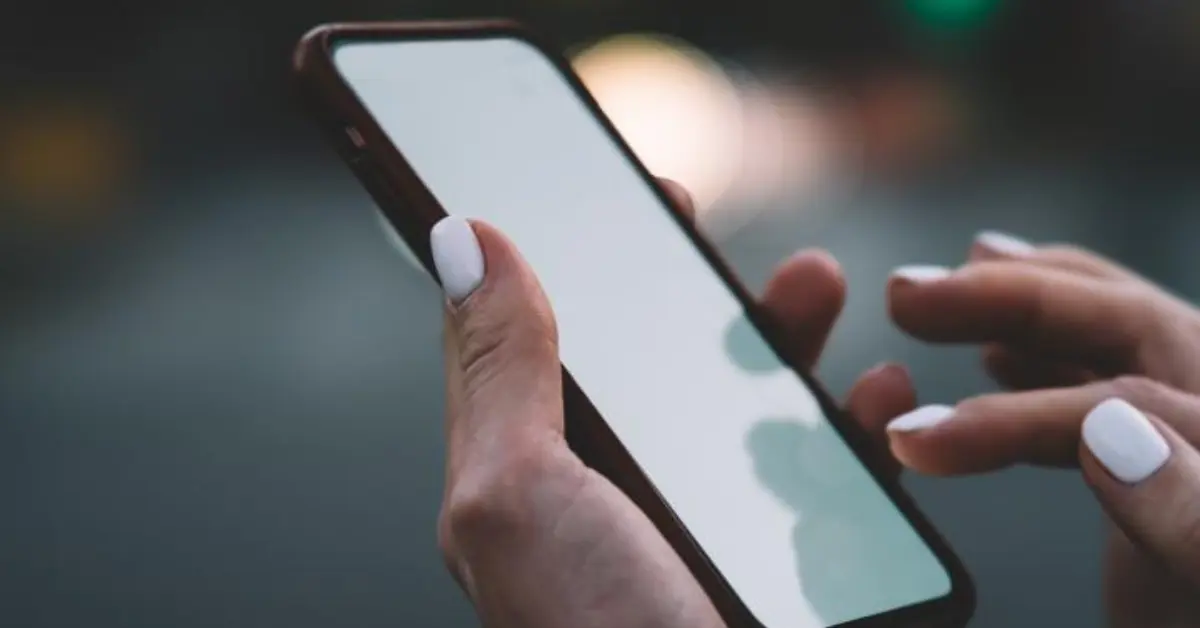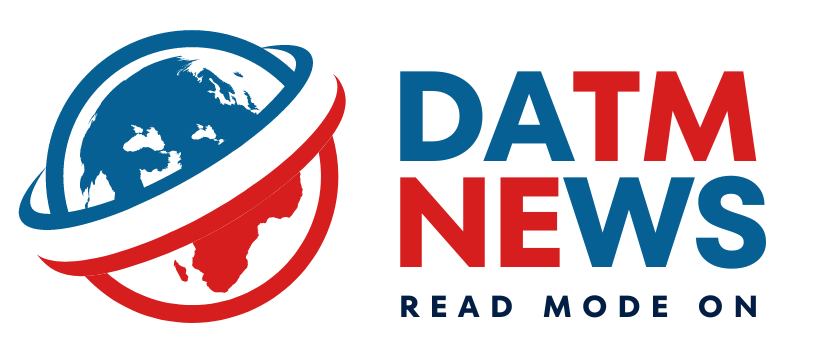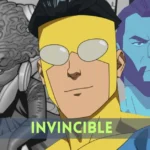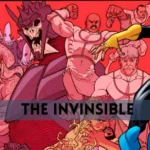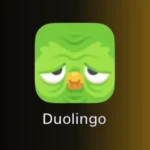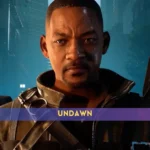Will My iPhone Automatically Change Time for Daylight Savings 2024?
As the seasons change and daylight extends its warm embrace, many wonder whether their trusty iPhone will seamlessly adjust to the shifting time during daylight savings. The good news is that Apple has designed its devices to handle this temporal transition effortlessly.
When Daylight Saving Time (DST) comes around in 2024, your iPhone will indeed automatically update itself to reflect the new time. This built-in feature ensures that you won’t have to manually tweak the clock settings or worry about missing important appointments due to a time mix-up.
To make sure your iPhone smoothly transitions with the time change, it’s essential to keep your device updated with the latest software. Apple regularly releases updates that not only enhance performance but also address any issues related to timekeeping, including daylight savings adjustments.
In case you have automatic date and time settings enabled on your iPhone, you can rest easy knowing that Apple’s technology will seamlessly handle the time shift. To check and enable this feature, go to “Settings,” then tap on “General,” followed by “Date & Time.” Ensure that “Set Automatically” is toggled on.
So, the next time daylight savings approaches, relax and let your iPhone do the timekeeping for you.
Also read: Which Way Do Clocks Go In March?
Will My iPhone Automatically Change Time When I Am Traveling?
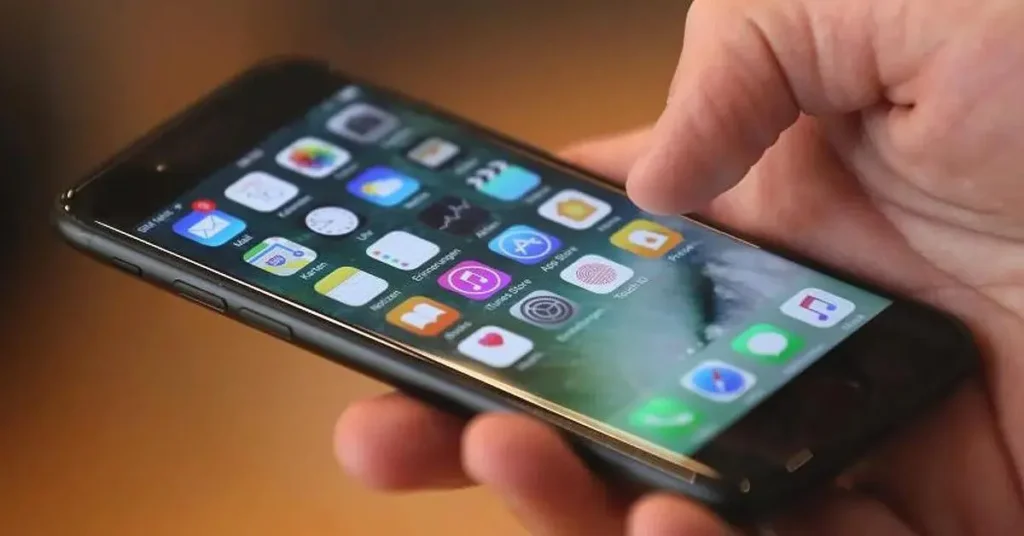
Whether you’re jet-setting across time zones for business or leisure, you might be wondering if your iPhone can keep up with your travels and automatically adjust the time. The answer? Yes, it can!
Apple has equipped its iPhones with a handy feature that detects changes in time zones and adjusts the device’s clock accordingly. This ensures that you stay on schedule and avoid the hassle of manually changing the time every time you land in a new destination.
The “Set Automatically” option in the Date & Time settings is the key to this seamless time adjustment while traveling. When enabled, your iPhone uses location services to determine your current time zone, allowing it to update the time automatically based on your geographical location.
To make sure this feature is activated, navigate to “Settings,” then tap on “General,” followed by “Date & Time.” Confirm that “Set Automatically” is turned on, and you’re all set to roam without worrying about time discrepancies.
Whether you’re crossing borders or experiencing the thrill of international adventures, your iPhone has your back when it comes to keeping track of time. So, let the exploration begin, and let your iPhone handle the time zone adjustments effortlessly.
FAQs
1. Will my iPhone automatically change time for Daylight Saving Time?
Yes, your iPhone will automatically adjust for Daylight Saving Time, ensuring a seamless transition without any manual intervention.
2. Do I need to update my iPhone for it to change time during Daylight Saving Time?
Keeping your iPhone up-to-date with the latest software is advisable. Regular updates not only enhance performance but also address any issues related to time adjustments, including Daylight Saving Time.
3. How can I ensure my iPhone changes time automatically when traveling?
Ensure that the “Set Automatically” option in the Date & Time settings is turned on. This feature uses location services to detect changes in time zones and adjusts your iPhone’s clock accordingly when traveling.
4. Will my iPhone adjust to the local time automatically when I land in a different time zone?
Yes, your iPhone will automatically detect changes in time zones and update the local time based on your geographical location, provided the “Set Automatically” option is enabled in the Date & Time settings.
5. What happens if I disable the “Set Automatically” option on my iPhone?
If you disable the “Set Automatically” option, your iPhone will not automatically adjust the time based on your location. It’s recommended to keep this feature enabled, especially when traveling or during Daylight Saving Time, for hassle-free timekeeping.
Content Contributor: Juhi Saluja