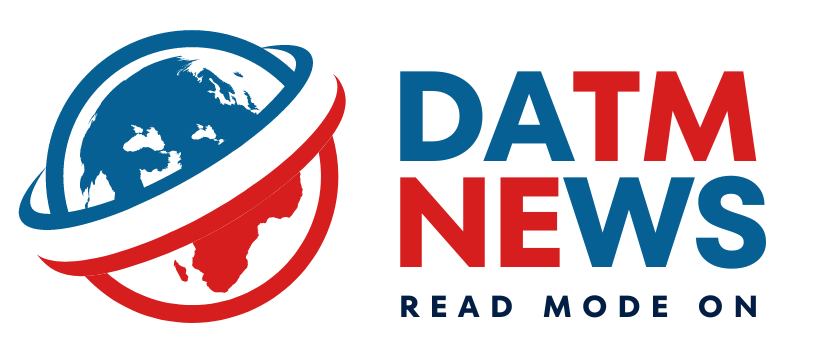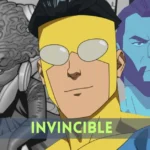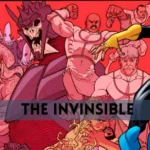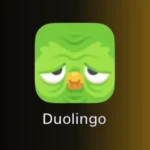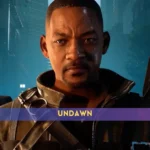How to audio or video call someone on 𝕏
— Elon Musk (@elonmusk) March 1, 2024
pic.twitter.com/FUiPhPICgl
Courtesy Elon Musk
How to Make an Audio or Video Call on 𝕏
Requirements:
- X App: Ensure you have the latest version of the X app downloaded on your Android or iOS device.
- X Premium Subscription: As of today, March 1, 2024, audio and video calling on X requires an X Premium subscription. You can check your subscription status within the app or sign up for one through the app or the X website.
- Direct Message Exchange: You can only call someone on X if you have previously exchanged direct messages (DMs) with them.
Making the Call:
- Open the X app and navigate to the Direct Messages (DM) section. This is usually represented by an envelope icon at the bottom right corner of the screen.
- Locate the desired contact from your DM list and open the conversation thread with them.
- Tap the phone icon located in the top right corner of the chat window. This icon will display options for both audio and video calls.
- Choose your call type:
- Audio Call: Select the phone icon to initiate an audio-only call.
- Video Call: Select the video camera icon to initiate a video call.
- X will request permission to access your microphone and camera (for video calls). Grant the necessary permissions to proceed.
- The call will be initiated, and your chosen contact will receive a notification with the option to accept or decline the call.
Additional Notes:
- You can manage your call settings, including who can call you, within the X app’s privacy settings.
- While making a video call, you can utilize various features like muting your microphone, enabling speakerphone, and switching your camera on or off.
- Remember, both you and the recipient need to have an X Premium subscription to use the calling feature.
How to Audio or Video Call Someone on 𝕏: Tips and Tricks
While the basic steps for making calls on X are straightforward, here are some additional tips to enhance your calling experience:
Pre-Call Preparations:
- Stable internet connection: A strong and stable internet connection is crucial for smooth and uninterrupted calls, especially for video calls.
- Lighting and background: If you’re making a video call, ensure good lighting in your environment to avoid appearing blurry or shadowy. Choose a clean and uncluttered background to maintain a professional or casual vibe, depending on the nature of your call.
- Headset for clarity: Using a headset with a microphone can improve audio quality and free your hands, allowing for better multitasking during the call.
During the Call:
- Utilize screen sharing (beta feature): This feature allows you to share your phone’s screen with the recipient during the call, which can be helpful for presentations, demonstrations, or collaborative work. However, keep in mind that screen sharing is currently in beta and might not be available to all users.
- Fun filters and backgrounds (Android only): If you’re using an Android device, X offers various fun filters and virtual backgrounds to personalize your video calls. Explore different options and choose something appropriate for the occasion to add a touch of lightheartedness to your conversation.
Remember: These are just a few suggestions to make your X calls more enjoyable and productive. Explore the app’s features and discover what works best for you and your communication style.
Also read: beIN Sports Secures Exclusive 10-Year Deal to Broadcast Formula 1 Across the Middle East
How to Audio or Video Call Someone on 𝕏: Troubleshooting X Calls: Common Issues and Solutions
While X calls are generally user-friendly, occasional issues might arise. Here are some common problems and potential solutions:
Problem: The call doesn’t connect.
- Solution 1: Check your internet connection. Ensure you have a strong and stable Wi-Fi or mobile data connection.
- Solution 2: Restart the X app and try initiating the call again.
- Solution 3: Verify that both you and the recipient have an active X Premium subscription.
- Solution 4: Check if X is experiencing any known service outages. You can find information about this on the X app or their social media channels.
Problem: Audio quality is poor.
- Solution 1: Use a headset with a microphone for clearer audio.
- Solution 2: Ask the recipient to check their microphone and ensure it’s not muted.
- Solution 3: If using Wi-Fi, try switching to mobile data and vice versa to see if it improves audio quality.
Problem: Video quality is poor.
- Solution 1: Ensure you have a strong and stable internet connection.
- Solution 2: Close other applications that might be consuming bandwidth in the background.
- Solution 3: Adjust your device’s screen brightness settings, as excessive brightness can affect video quality.
- Solution 4: If using a laptop, connect the charger to maintain sufficient power for video calls.
Problem: The call keeps dropping.
- Solution 1: Check your internet connection as mentioned before.
- Solution 2: End the call and try reconnecting.
- Solution 3: If recurring, consider contacting X support for further assistance.
Additional Tips:
- Keep the X app updated to the latest version to benefit from bug fixes and performance improvements.
- If the issue persists despite trying the solutions above, contact X support through the app or their website for further assistance. They can provide more specific guidance based on your individual situation.
By following these troubleshooting tips, you can overcome common X call issues and ensure smooth and successful communication with your contacts.
FAQs
1. Do I need a subscription to call on X?
Yes, currently (March 1, 2024) X calls require an X Premium subscription.
2. Can I only call people I’ve chatted with?
Yes, you can only call someone on X if you’ve exchanged direct messages (DMs) with them previously.
3. How do I start a video call?
Open the DM, tap the phone icon, then choose the video camera icon.
4. What if my call doesn’t connect?
Check your internet connection, restart the app, and ensure both parties have X Premium.
5. How can I improve video call quality?
Use a strong internet connection, close background apps, and adjust screen brightness.
Content Contributor: Juhi Saluja
***Featured image courtesy X.com